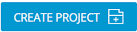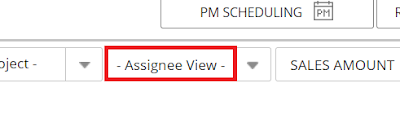The basic workflow on ETprocess is as follows: 1. Create a project If you have a long-term project, you need to select a parent project. If it's an intermittent and short-term project, please select a child project. If a subsequent project is necessary to proceed, a PM (or sub-PM) can add a sub-project. 2. Assign the task to the resources If a project is created, you need to assign one of the tasks included in the project to one of the resources in the database. Once the task is assigned to someone, you may add a sub-assignee to assign the subsequent task. 3. Issue the PO Once a task is completed (click the CPL button), a PM (or sub-PM) has to issue the PO for the assignee. 4. Deliver the project If all the tasks are completed, a PM (or sub-PM) can make the project status delivered by clicking the Deliver button. 5. Receive the PO and Issue the Invoice If the customer issues the PO for the project, a PM (or sub-PM) needs to enter the PO number in the PO NO column. Doing this...